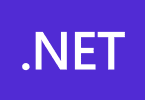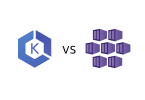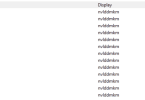Ring Doorbell Not Connecting To Wi-Fi – How To Fix It?
With Ring Video Doorbells, you can see what’s going on outside your door without opening it or even having to be at home. If you’re sick of battling aggressive salespeople or porch pirates, video doorbells like those offered by Ring are one way to protect your stoop.
The doorbell cameras made by Ring are some of the most popular on the market. However, as Ring is a well-known brand, these cameras will function with any other Ring products you may have, such as Ring smart lights.
Of course, none of this is possible if a solid connection cannot be made between your wifi router and your Ring doorbell. This post will address the common remedies and problems that could be preventing your ring doorbell from working properly.
Ring Doorbell Not Connecting To Wi-Fi – Wifi Checks
Wifi
- Ensure that your Wifi network is a 2.4Ghz band and not 5.0Ghz, as Ring Doorbell only supports 2.4Ghz. Quick google for checking this may be helpful you are unsure.
- Do you have another device connected to your Wifi which is able to use the internet? If you’re checking this from your phone ensure your mobile data is not enabled and that you’ve taken your test device to a close proximity to your Ring Doorbell.
- You can check the speed of your internet when near your Ring Doorbell by going to Fast.com – Anything over 10mbps should be absolutely fine.
- Ensure your Ring Doorbell has the correct Wifi password
- If you can, place your Wifi Router closer to your Ring Doorbell, this will increase the signal, which will increase the speed.
Ring Doorbell Not Connecting Wi-Fi – Device checks
Ring Doorbell
- If your Ring Doorbell is battery operated ensure you do not have a low battery. Keep your device well charged.
- When using the Ring Doorbell hard wired to power, double check that you’re actually supplying power and that it’s turned on, pressing the button should light it up.
- After all of these checks, it might be time to attempt to reset the Ring Doorbell, this can be done by holding down the orange button for 20 seconds. After releasing it, the light on the will flash a few times indicating that your Video Doorbell is restarting. After this, you will need to setup your doorbell from scratch, as if new.
We also created a step by step guide of troubleshooting a Ring camera will not connect to wifi, let’s fix it!
- Check the wifi signal strength at the location of the Ring Doorbell. If the signal is weak, try moving the router closer to the doorbell or adding a wifi extender.
- Restart the router and the Ring Doorbell by unplugging them both, waiting a few seconds, and then plugging them back in.
- Make sure the Ring Doorbell is running the latest software version by going to the Ring app and checking for updates.
- Verify that the Ring Doorbell is properly connected to the wifi network by checking the wifi settings in the Ring app.
- Try resetting the Ring Doorbell to factory settings by pressing and holding the setup button for 15 seconds.
- Check for other wifi devices that may be causing interference and try turning them off temporarily to see if it improves the wifi connection for the Ring Doorbell.
- Make sure the wifi network name and password are entered correctly in the Ring app.
- If the above steps don’t work, reach out to Ring support for further assistance.
The only option you’ve got left if you believe your Wifi is working correctly and that your device is correctly powered, is to contract Ring support.