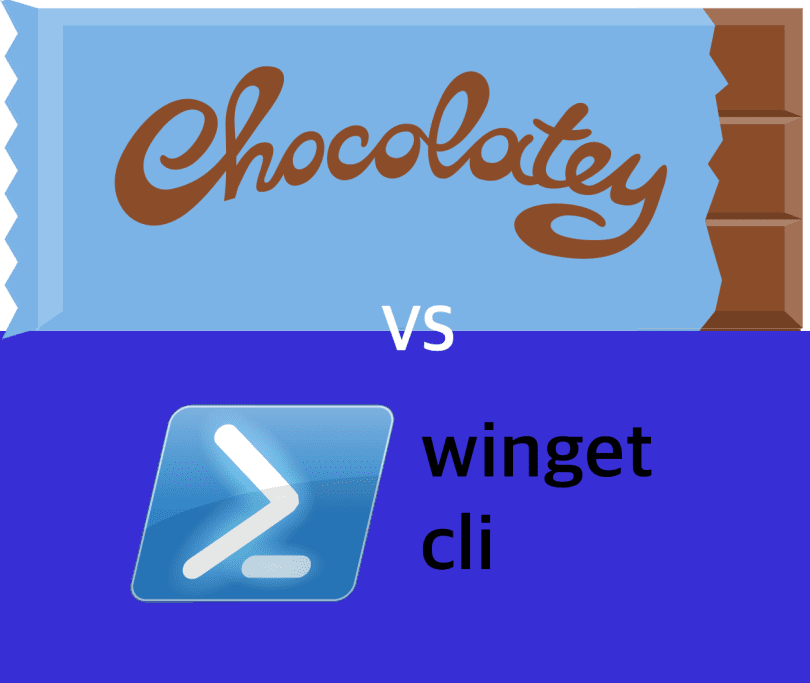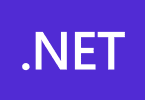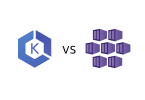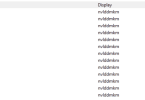I seem to be discussing the battle of Windows package managers more and more with clients —Winget vs Chocolatey— what are the differences? Which one is best for you? Which one should you be using at work or at home?
In this article, we will discuss in depth the differences between the Windows package managers Winget and Chocolatey, whether you are using them at home or for enterprise. We will go over their pros and cons and ensure that the choice you make is the correct one.
First of all, if you are new to Windows package managers, let me introduce the contenders in the Winget vs Chocolatey battle. If you are already using either Winget or Chocolatey, you may wish to skip ahead to the next section.
Winget
On Windows 10 and Windows 11 PCs, users can find, install, upgrade, delete, and configure software using the winget command-line utility. The Windows Package Manager service’s client interface is represented by this utility. Microsoft created the Windows Package Management (Winget), a free and open-source package manager, for Windows 10 and Windows 11. It includes a series of services for installing applications as well as a command-line tool. It can be used as an option for the distribution of software products by independent software suppliers.
Chocolatey
Rob Reynolds founded Chocolatey in 2011 with the straightforward purpose of providing Windows universal package management. A command-line package manager and installer for Windows software, Chocolatey operates at the machine level. To make downloading and installing software easier, it takes advantage of Windows PowerShell and the NuGet packaging architecture.

Why should I use a Windows package Manager?
Before pitting Winget vs Chocolatey against one another, we will take a quick look into why (if you aren’t already) you should be using a Windows package manager. A collection of software tools known as a package manager or package-management system automates the process of installing, upgrading, configuring, and uninstalling computer software on a computer in a standard manner. A package manager is responsible for managing software distributions and packages.
So, why would you want to use one either at home or for your works systems…
Automating the distribution of third party software to either a single PC or many, will not only save you time but it will ensure your Windows clients in your network are kept as secure as possible. By using either Winget or Chocolatey, this can be accomplished fairly easy.
The traditional method would be to manually check the version of your third-party software, navigate to their website, and see if a newer version is available, or perhaps opening their software performs an automatic check to their servers and notifies you of any newer version available.
It doesn’t seem so bad when it’s just one piece of software… but I’m sure your machine at home or at work has more than one piece of third-party software. I’ll name a few of mine to show you what I mean. Google Chrome, Firefox, Spotify, 7Zip, Nmap, Treesizefree, WinRAR, NordVPN, Putty, VLC… this list continues, but you should get the point. Manually keeping all of these packages up to date on your Windows machine is fairly time-consuming.
By using a package manager, you can simply run one command on your terminal, which will check for updates and automatically install any updates that are available. This command could even be automated, further reducing the amount of work you have to do and improving the security of your computer and network by ensuring the latest software/security patches are installed.
Winget vs Chocolatey
| Winget | Chocolatey | |
| Installers | EXE, MSIX and MSI | EXE, MSIX, MSI, Scripts and Code |
| PowerShell Integration | No | Yes |
| File Distribution | No | Yes |
| Package Count | 3900 | 9500 |
| Date Launched | 2020 | 2011 |
| 32-bit / 64-bit | 64-bit only | 32-bit and 64-bit |
| Custom Repos | Yes | Yes |
From viewing the figures, you can see that Chocolatey is much more established than Winget. This is due to the support for file distribution, script execution, and package count, and because Chocolatey has nearly a decade of open-sourced development on Winget.
How to check Chocolatey version
Winget can only instal MSI, EXE, and MSIX files, thus some of you might need to use Chocolatey. Chocolatey is your sole choice if you require the capacity to execute unique PowerShell scripts in order to instal some of the more outdated applications.
The fact that Chocolatey can run on 32-bit and other outdated Windows versions may also be helpful for people managing IT in industries which frequently use older platform i.e. scientific and medical industries.
Here’s a few more differences
- Winget is developed by Microsoft, while Chocolatey is developed by a community of developers.
- Winget uses the .msix format for packaging, while Chocolatey uses the .nupkg format
- Winget is a command-line tool, while Chocolatey also has a GUI version
- Winget has more strict requirements for packages submitted to its repository, while Chocolatey is more open.
- Winget is relatively new and has a smaller number of packages available compared to Chocolatey.
If you prefer not to use the command line, some folks appear to agree with you and have already created a user interface (UI) for winget. Although I haven’t personally tried it. So, do your own checks and download at your own risk
Our conclusion for Winget vs Chocolatey, while not being included by default in Windows 10 or 11, Chocolatey is a considerably more advanced package manager with a significantly larger selection of packages and extensive enterprise support features. For the foreseeable future, Chocolatey is the way to go if you intend to use any package management at home or at work for your Windows operating systems.