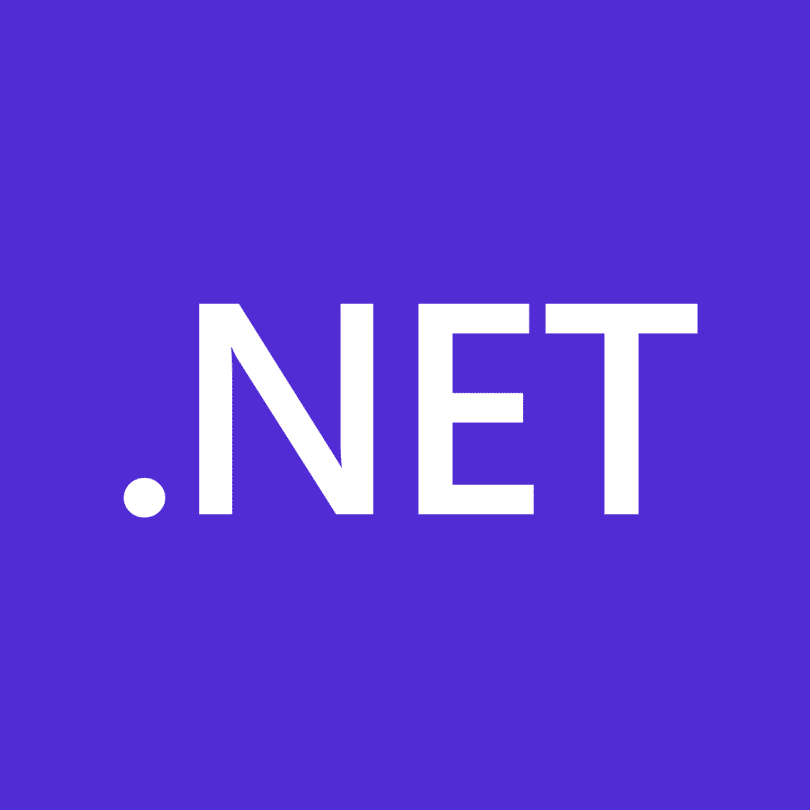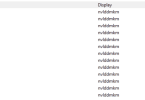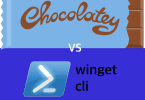How to install .NET
In the ever-evolving world of software development, having access to a robust and versatile framework is essential. Microsoft’s .NET, often referred to as “dotnet,” is a powerful and open-source framework that allows developers to build a wide range of applications, from web and mobile apps to desktop and cloud-based solutions. If you’re eager to start developing with .NET, this step-by-step guide will walk you through the installation process on various platforms.
Prerequisites
Before we dive into the installation process, make sure you have the following prerequisites in place:
- An Internet Connection: Ensure you have a stable internet connection to download the required files.
- Supported Operating System: .NET supports various operating systems, including Windows, macOS, and Linux. Ensure your system is compatible with the version you intend to install.
- Sufficient Disk Space: Reserve a few gigabytes of disk space for .NET and its related components.
Now, let’s explore how to install .NET on different platforms:
Installing .NET on Windows
Step 1: Download the Installer
- Visit the official .NET download page: https://dotnet.microsoft.com/download/dotnet.
- Select the version of .NET you want to install. It’s recommended to choose the latest version.
- Click on the Windows icon to download the installer.
Step 2: Run the Installer
- Locate the downloaded installer file (e.g.,
dotnet-installer.exe) and double-click it to run it. - Follow the on-screen instructions. You can choose to install the .NET SDK, which includes the runtime and tools for developing applications, or just the runtime if you only need to run .NET applications.
- Once the installation is complete, open a command prompt or PowerShell window and type
dotnet --versionto verify the installation. You should see the installed version number.
Installing .NET on macOS
Step 1: Download the Installer
- Visit the official .NET download page for macOS: https://dotnet.microsoft.com/download/dotnet.
- Select the version of .NET you want to install. Choose the latest version.
- Click on the macOS icon to download the installer.
Step 2: Run the Installer
- Locate the downloaded installer file (e.g.,
dotnet-installer.pkg) and double-click it to open the installation wizard. - Follow the on-screen instructions. This will install both the .NET SDK and runtime.
- After installation, open a terminal window and type
dotnet --versionto verify that .NET is successfully installed.
Installing .NET on Linux
Step 1: Download the Installer
- Open a terminal window.
- Choose your Linux distribution and package manager from the official .NET download page: https://dotnet.microsoft.com/download/dotnet.
- Follow the provided instructions to install .NET on your specific distribution. This typically involves running a series of commands in your terminal.
- After the installation is complete, you can verify it by typing
dotnet --versionin the terminal.
Conclusion
Installing .NET on your system is the first step toward developing powerful and versatile applications. With this guide, you should now have .NET up and running on your Windows, macOS, or Linux machine. From here, you can start exploring the world of .NET development and create a wide range of applications to meet your needs. Happy coding!